What Is SaaS Ransomware - How Can You Defend Against It?
Software-as-a-Service (SaaS) has revolutionized the way businesses operate. It offers convenience, scalability, and efficiency. No more dragging software from one device to another. Everyone can collaborate easily in the cloud.
But alongside its benefits, SaaS brings with it potential threats. When software and data are online, they’re more vulnerable to attacks. One of the latest threats to move from endpoint devices to the cloud is ransomware.
Ransomware has been around attacking computers, servers, and mobile devices for a while. But recently there has been an alarming uptick in SaaS ransomware attacks.
Between March and May of 2023, SaaS attacks increased by over 300%. A study in 2022 by Odaseva found that 51% of ransomware attacks targeted SaaS data.
In this article, we’ll delve into what SaaS ransomware is and the risks it poses. And, most importantly, how you can defend against it.
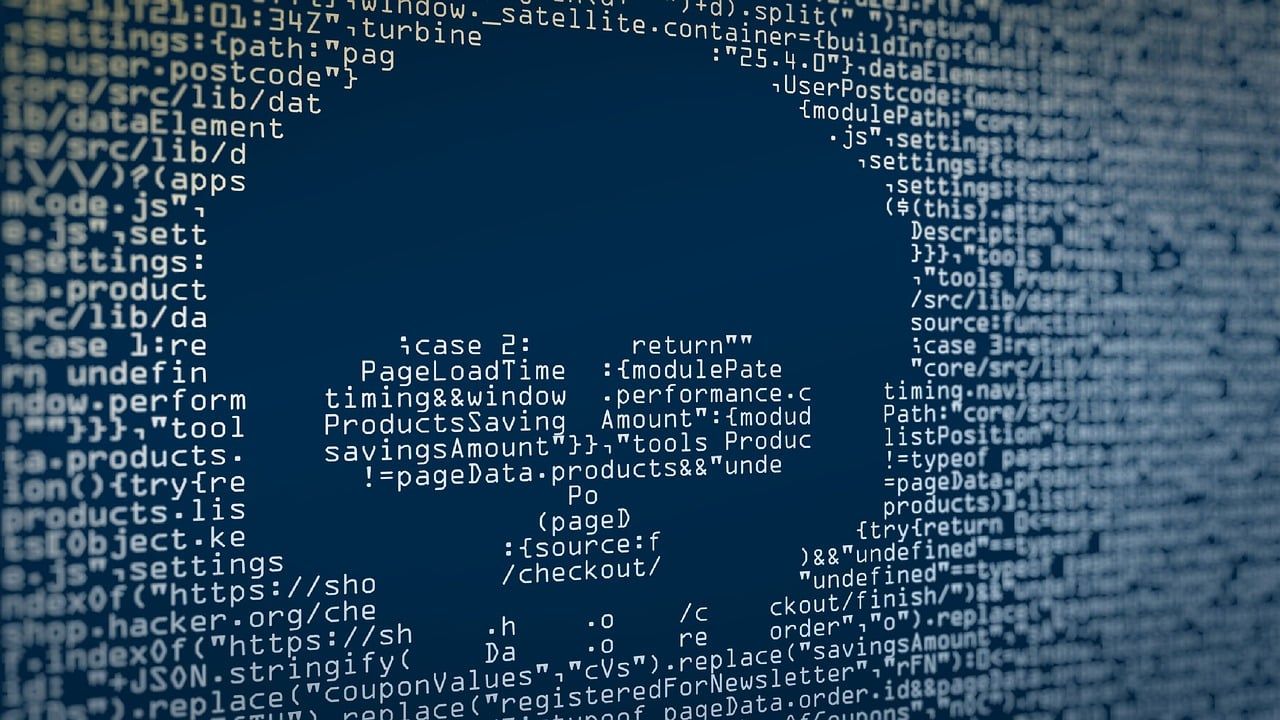
What is SaaS Ransomware?
SaaS ransomware is also known as cloud ransomware. It’s malicious code designed to target cloud-based applications and services. These include services like Google Workspace, Microsoft 365, and other cloud collaboration platforms.
The attackers exploit vulnerabilities in these cloud-based systems. The ransomware then encrypts valuable data. It effectively locks users out of their own accounts. Cybercriminals hold the data hostage. They then demand a ransom, often in the form of cryptocurrencies. The ransom is in exchange for the decryption key.
The Risks of SaaS Ransomware
SaaS ransomware adds a new layer of complexity to the cybersecurity landscape. It presents several risks to individuals and organizations.
- Data Loss: The most immediate risk is the loss of critical data. You lose access to your cloud-based applications and files. This can cause productivity to grind to a halt.
- Reputational Damage: A successful SaaS ransomware attack can tarnish your organization's reputation. Customers and partners may lose trust in your ability to safeguard their data. This can negatively impact your brand image.
- Financial Impact: Paying the ransom is not guaranteed to result in data recovery. It may encourage attackers to target you again. Furthermore, the cost of downtime and recovery efforts can be substantial.
Defending Against SaaS Ransomware
As the saying goes, prevention is better than cure. When it comes to SaaS ransomware, proactive defence is key. Here are some effective strategies to protect your organization against these threats.
Educate Your Team
Start by educating your employees about the risks of SaaS ransomware. Include how it spreads through phishing emails, malicious links, or breached accounts. Teach them to recognize suspicious activities and report any unusual incidents immediately.
Enable Multi-Factor Authentication (MFA)
MFA is an essential layer of security. It requires users to provide an extra form of authentication to access accounts. This is often a one-time code sent to their mobile device. Enabling MFA reduces the risk of unauthorized access. This is true, even if a hacker compromises an account's login credentials.
Regular Backups
Frequently backing up your SaaS data is crucial. In the event of a ransomware attack, you still have your data. Having up-to-date backups ensures that you can restore your files. You won’t need to pay the attacker’s ransom demands.
Apply the Principle of Least Privilege
Limit user permissions to only the necessary functions. Follow the principle of least privilege. This means giving users the lowest privilege needed for their job. Doing this, you reduce the potential damage an attacker can do if they gain access.
Keep Software Up to Date
Ensure that you keep all software (SaaS applications, operating systems, etc.) up to date. They should have the latest security patches installed. Regular updates close known vulnerabilities and strengthen your defence.
Deploy Advanced Security Solutions
Consider using third-party security solutions that specialize in protecting SaaS environments. These solutions can provide many benefits. Including:
- Real-time threat detection
- Data loss prevention
- And other advanced security features
Track Account Activity
Put in place robust monitoring of user activity and network traffic. Suspicious behaviour can be early indicators of an attack. One example to watch for is several failed login attempts. Another is access from unusual locations.
Develop an Incident Response Plan
Prepare and practice an incident response plan. It should outline the steps to take in the event of a ransomware attack. A well-coordinated response can mitigate the impact of an incident. It can also aid in faster recovery. The sooner your team can respond, the faster business gets back to normal.
Don’t Leave Your Cloud Data Unprotected!
SaaS ransomware is a significant cybersecurity concern. The best defence is a good offense. Do you need help putting one together?
Our team can help you stay ahead of the cyber threats that lurk in the digital world. Give us a call today to schedule a chat.
More from our blog



