Our blog

Do you ever feel like your technology setup grew without you really noticing? One day you had a laptop and a few software licenses, and now you’re juggling dozens of tools, some of which you don’t even remember signing up for. A recent SaaS management index found that small businesses with under 500 employees use, on average, 172 cloud-based apps. And many don’t have a formal IT department to keep it all straight. That’s a lot of moving parts. Without a plan, it’s easy for those parts to work against each other. Systems don’t talk, people improvise workarounds, and money gets spent in ways that don’t actually help the business grow. That’s where an IT roadmap comes in. Why a Small Business IT Roadmap Is No Longer Optional A few years back, most owners thought of IT as background support, quietly keeping the lights on. Today it’s front-and-centre in sales, service, marketing, and even reputation management. When the tech stalls, so does the business. The risk extends past downtime or slow responses to customers. It’s the steady drip of missed efficiency and untapped opportunity. Without a plan, small businesses often buy tools on impulse to solve urgent issues, only to find they clash with existing systems, blow up budgets, or duplicate something already paid for. Think about the ripple effects: · Security gaps that invite trouble. · Wasted spending on licenses nobody uses. · Systems that choke when growth takes off. · Customer delays that leave a poor impression. If that list feels uncomfortably familiar, you’re not alone. The real question isn’t whether to create an IT roadmap; it’s how fast you can build one that actually moves your business forward. How to Build a High-Impact IT Roadmap for Growth An IT roadmap is a dynamic plan that connects your business vision with the technology you choose and keeps both evolving together. Think of it as equal parts strategy and practicality. Start With Your Business Goals Before talking about hardware or software, decide what you’re aiming for: · Are you trying to streamline operations? · Shorten sales cycles? · Expand into new markets? These goals will steer every technological choice you make. Don’t keep it in the IT bubble, bring in voices from marketing, sales, operations, and finance. They’ll see needs and opportunities you might miss. When everyone understands the “why,” adoption of new tools is much smoother. Audit What You Already Have When was the last time you took inventory of your tech stack? An inventory is an honest look at what’s working, what’s not, and what’s gathering dust. You might discover you’re paying for two tools that do the same job, or that a critical application is three versions out of date. Sometimes the fix is as simple as training people to use an existing tool better. Other times, you’ll spot gaps that need to be filled sooner rather than later. Identify Technology Needs and Rank Them After your audit, you’ll have a messy wish list. Resist the urge to fix everything now. Ask: Which issues slow us down daily? A clunky CRM might outrank that fancy website refresh if it’s costing leads. Some projects bring ROI; others just remove frustration. Rank them with flexibility because priorities can shift quickly. You need to focus energy where it moves the needle most. Budget With the Full Picture in Mind It’s tempting to look at the purchase price of a new tool and stop there. However, the real cost includes implementation, training, maintenance, and sometimes even downtime during the transition. Ask yourself two things: · Can we afford it right now? · Can we afford not to have it? The second question often brings clarity. If a delay in upgrading means losing customers to faster competitors, the return on investment may justify the spend. Map Out the Rollout Even great tools can flop if they’re dropped into the business without a plan. Your implementation timeline should outline who’s responsible for what, key milestones, and how new tools will be tested before they go live. And don’t forget people: · How much training will staff need? · Will it happen before or after the launch? Reduce Risk and Choose Vendors Wisely Rolling out new tech has risks, such as compatibility snags, migration delays, and even staff pushback. Spotting these early is smart, but vendor choice matters just as much. A great tool isn’t great if support vanishes when you need it. Ask peers for feedback, read reviews, and test their responsiveness before signing. If they’re quick to help while courting you, there’s a better chance they’ll be there when something breaks. Make It a Habit to Review and Revise Your business changes, the market changes, and technology changes even faster. That’s why your IT roadmap should be a living document. Schedule a quarterly review to see what’s working, what’s outdated, and where new opportunities are emerging. These reviews also give you a natural checkpoint to measure return on investment and decide whether to keep, adjust, or replace certain tools. Skipping them means you’re back to making ad-hoc decisions, exactly what the roadmap was meant to prevent. Put Your IT Roadmap into Action for Long-Term Wins At its core, an IT roadmap is about connection: Linking your business goals, your technology, and your people so they work toward the same outcomes. Done well, it: · Keeps technology spending focused on what matters most. · Prevents redundancy and streamlines operations. · Improves the customer experience through better tools and integration. · Prepares you to adapt quickly when new technology or opportunities emerge. The payoff is a stronger competitive position and the ability to scale without tripping over your own systems. If you’ve been running without a plan, the good news is you can start small: Set a goal, take inventory, and map the first few steps. You don’t have to have everything perfect from day one. What matters is moving from reaction mode to intentional, strategic action. Every day without a roadmap is another day where your technology could be doing more for you, and even saving you from costly mistakes down the line. Contact us to start building a future-ready IT roadmap that turns your technology from a patchwork of tools into a true growth engine for your business.

Sometimes the first step in a cyberattack isn’t code. It’s a click. A single login involving one username and password can give an intruder a front-row seat to everything your business does online. For small and mid-sized companies, those credentials are often the easiest target. According to MasterCard , 46% of small businesses have dealt with a cyberattack, and almost half of all breaches involve stolen passwords. That’s not a statistic you want to see yourself in. This guide looks at how to make life much harder for would-be intruders. The aim isn’t to drown you in tech jargon. Instead, it’s to give IT-focused small businesses a playbook that moves past the basics and into practical, advanced measures you can start using now. Why Login Security Is Your First Line of Defence If someone asked what your most valuable business asset is, you might say your client list, your product designs, or maybe your brand reputation. But without the right login security, all of those can be taken in minutes. Industry surveys put the risk in sharp focus: 46% of small and medium-sized businesses have experienced a cyberattack. Of those, roughly one in five never recovered enough to stay open. The financial toll isn’t just the immediate clean-up, as the global average cost of a data breach is $4.4 million , and that number has been climbing. Credentials are especially tempting because they’re so portable. Hackers collect them through phishing emails, malware, or even breaches at unrelated companies. Those details end up on underground marketplaces where they can be bought for less than you’d spend on lunch. From there, an attacker doesn’t have to “hack” at all. They just sign in. Many small businesses already know this but struggle with execution. According to Mastercard, 73% of owners say getting employees to take security policies seriously is one of their biggest hurdles. That’s why the solution has to go beyond telling people to “use better passwords.”. Advanced Strategies to Lock Down Your Business Logins Good login security works in layers. The more hoops an attacker has to jump through, the less likely they are to make it to your sensitive data. 1. Strengthen Password and Authentication Policies If your company still allows short, predictable logins like “Winter2024” or reuses passwords across accounts, you’ve already given attackers a head start. Here’s what works better: Require unique, complex passwords for every account. Think 15+ characters with a mix of letters, numbers, and symbols. Swap out traditional passwords for passphrases, strings of unrelated words that are easier for humans to remember but harder for machines to guess. Roll out a password manager so staff can store and auto-generate strong credentials without resorting to sticky notes or spreadsheets. Enforce multi-factor authentication (MFA) everywhere possible. Hardware tokens and authenticator apps are far more resilient than SMS codes. Check passwords against known breach lists and rotate them periodically. The important part? Apply the rules across the board. Leaving one “less important” account unprotected is like locking your front door but leaving the garage wide open. 2. Reduce Risk Through Access Control and Least Privilege The fewer keys in circulation, the fewer chances there are for one to be stolen. Not every employee or contractor needs full admin rights. Keep admin privileges limited to the smallest possible group. Separate super admin accounts from day-to-day logins and store them securely. Give third parties the bare minimum access they need, and revoke it the moment the work ends. That way, if an account is compromised, the damage is contained rather than catastrophic. 3. Secure Devices, Networks, and Browsers Your login policies won’t mean much if someone signs in from a compromised device or an open public network. Encrypt every company laptop and require strong passwords or biometric logins. Use mobile security apps, especially for staff who connect on the go. Lock down your Wi-Fi: Encryption on, SSID hidden, router password long and random. Keep firewalls active, both on-site and for remote workers. Turn on automatic updates for browsers, operating systems, and apps. Think of it like this: Even if an attacker gets a password, they still have to get past the locked and alarmed “building” your devices create. 4. Protect Email as a Common Attack Gateway Email is where a lot of credential theft begins. One convincing message, and an employee clicks a link they shouldn’t. To close that door: Enable advanced phishing and malware filtering. Set up SPF, DKIM, and DMARC to make your domain harder to spoof. Train your team to verify unexpected requests. If “finance” emails to ask for a password reset, confirm it another way. 5. Build a Culture of Security Awareness Policies on paper don’t change habits. Ongoing, realistic training does. Run short, focused sessions on spotting phishing attempts, handling sensitive data, and using secure passwords. Share quick reminders in internal chats or during team meetings. Make security a shared responsibility, not just “the IT department’s problem.” 6. Plan for the Inevitable with Incident Response and Monitoring Even the best defences can be bypassed. The question is how fast you can respond. 1. Incident Response Plan: Define who does what, how to escalate, and how to communicate during a breach. 2. Vulnerability Scanning: Use tools that flag weaknesses before attackers find them. 3. Credential Monitoring: Watch for your accounts showing up in public breach dumps. 4. Regular Backups: Keep offsite or cloud backups of critical data and test that they actually work. Make Your Logins a Security Asset, Not a Weak Spot Login security can either be a liability or a strength. Left unchecked, it’s a soft target that makes the rest of your defences less effective. Done right, it becomes a barrier that forces attackers to look elsewhere. The steps above, from MFA to access control to a living, breathing incident plan, aren’t one-time fixes. Threats change, people change roles, and new tools arrive. The companies that stay safest are the ones that treat login security as an ongoing process, adjusting it as the environment shifts. You don’t have to do it all overnight. Start with the weakest link you can identify right now, maybe an old, shared admin password or a lack of MFA on your most sensitive systems and fix it. Then move to the next gap. Over time, those small improvements add up to a solid, layered defence. If you’re part of an IT business network or membership service, you’re not alone. Share strategies with peers, learn from incidents others have faced, and keep refining your approach. Contact us today to find out how we can help you turn your login process into one of your strongest security assets.

Picture someone in the middle of a presentation, with the room (or Zoom) fully engaged, when their laptop freezes. You can almost hear the collective groan. That tension sticks, and if it happens often, it doesn’t just derail a meeting. It chips away at how people feel about their jobs. That’s why IT isn’t just about servers, software, or “keeping the lights on” anymore. It’s about the day-to-day experience employees have every time they log in, click a link, or try to share a file. When those moments are smooth, morale lifts. When they’re not, it shows, both in productivity and in retention. The numbers are telling. Deloitte found that organisations with robust digital employee experiences see a 22% jump in engagement, and their people are four times more likely to stay. Similarly, Gallup shows that this higher employee engagement drives greater productivity and reduces turnover. So, the question becomes: If technology could be your secret weapon for keeping great people, how would you set it up? The Link Between Smart IT and Morale Digital employee experience (DEX) is just a fancy way of saying “the quality of every tech interaction your people have at work.” That covers hardware, software, and the IT processes in between. It’s not just whether a device turns on quickly. It’s also about how easy a tool is to use, how responsive IT support is when something breaks, and whether systems actually help people get work done. When those experiences are smooth, people can focus on their real jobs. When they’re clunky? Frustration sets in. Ivanti found that 57% of workers feel stressed by the number of tools they’re expected to juggle, and 62% feel overwhelmed learning new ones. That kind of low-level friction may seem minor, but over weeks or months, it quietly drains morale. Hybrid and remote work have raised the stakes. Without those quick hallway chats or casual desk visits, technology becomes the main bridge holding teams together. If it’s solid, people stay connected. If it’s shaky, relationships and collaboration start to fray. How Smart IT Builds a High-Morale, High-Retention Workforce Smart IT isn’t about buying every shiny new platform. It’s about shaping technology so it supports your people in ways they actually notice and appreciate. Here’s where it makes the biggest impact. 1. Make Reliability and Usability Non-Negotiable Ask yourself: How many minutes a day do your employees lose to slow-loading apps or glitchy systems? Those minutes add up. Devices and applications should be fast, well-configured, and dependable under real workloads. That means fewer VPN dropouts, fewer app crashes, and fewer “try turning it off and on again” moments. Usability matters just as much. A clean, intuitive interface lets employees focus on the task, not figuring out which button to click. When design is done well, technology almost disappears into the background, becoming a silent enabler instead of a daily obstacle. 2. Personalise the Employee Experience with AI Tech that treats everyone the same rarely works for everyone. AI can change that by shaping the experience around the person, not just the role. It can answer routine questions instantly, point people toward resources they’ll actually use, and recommend training that fits both their current work and where they want to go. Imagine a new project manager suddenly asked to move from Waterfall to Agile. Instead of hunting through endless documents, their dashboard quietly serves up a short crash course, sample boards, and a list of colleagues who’ve made the same switch. That kind of thoughtful support sends a clear message: “We see you, and we’re here to help,” and that’s a real boost for morale. 3. Strengthen Communication and Collaboration Strong morale thrives on strong connections. Tools like Teams, Slack, Zoom, and integrated project management platforms keep those connections alive, whether people are across the corridor or across time zones. The magic happens when systems actually talk to each other. If updating a task in your project tool automatically updates calendars and sends a Slack notification, you’ve just saved someone multiple manual steps. Spending less time switching between disconnected apps means more time for meaningful work and fewer moments of frustration. 4. Support Flexibility and Work-Life Balance Flexibility is one of the most powerful morale boosts modern IT can deliver. Being able to work from home, from a client site, or from a coffee shop when needed? That’s huge. However, it’s a double-edged sword. Without guardrails, “flexibility” can blur into burnout. Smart IT can help by letting people set status indicators, block focus time, or quiet notifications outside work hours. The goal isn’t just productivity anywhere but to make sure people can stop working, too. 5. Recognise and Reward Contributions Digitally Recognition is fuel, and tech can make it immediate and visible. A quick shout-out in a recognition platform after someone solves a customer issue might seem small, but it sticks. So does acting on employee feedback. When people see their input led to real changes, whether it’s a better tool or a smoother process, it reinforces trust. Over time, that’s what makes people want to stay. Turn Technology into a Morale-Boosting Advantage Many IT investments are justified in terms of efficiency, cost, or scalability. All important. However, they miss a bigger truth: The way employees experience technology is a core part of how they experience the company. If you’re looking at your own setup right now, here are a few quick angles: Ask before you act: Employees know what’s working and what’s driving them up the wall. Measure the human side: Uptime matters, but so do satisfaction scores and “how easy is this to use?” responses. Streamline don’t stack: Fewer tools that talk to each other beat a jumble of disconnected apps. Rollouts matter: Even the best tool can flop without context, training, and follow-up. Keep evolving: Needs shift. Review regularly. Smart IT is less about owning every tool under the sun and more about building an ecosystem that works together, works well, and works for people. Do that, and you get a team that’s engaged, capable, and genuinely glad to log in each day. So, here’s the last question: If your tech could be the reason people love working for you, what’s stopping you? Do you want to explore how better IT strategies can help you keep your best people? Contact us today to learn more.

You come into work on Monday, coffee still hot, only to find your email full of urgent messages. An employee wants to know why their login isn’t working. Another says their personal information has shown up in places it shouldn’t. Suddenly, that list of “things to get done” is replaced by one big, pressing question: What went wrong? For too many small businesses this is how a data breach becomes real. It’s a legal, financial, and reputational mess. IBM’s 2025 cost of data breach report puts the average global cost of a breach at $4.4 million. Additionally, Sophos found that nine out of ten cyberattacks on small businesses involve stolen data or credentials. In 2025, knowing the rules around data protection is a survival skill. Why Data Regulations Matter More Than Ever The last few years have made one thing clear: Small businesses are firmly on hackers’ radar. They’re easier to target than a Fortune 500 giant and often lack the same defences. That doesn’t mean they’re hit less often. It means the damage can cut deeper. Regulators have noticed. In the U.S., a growing patchwork of state privacy laws is reshaping how companies handle data. In Europe, the GDPR continues to reach across borders, holding even non-EU companies accountable if they process EU residents’ personal information. And these aren’t symbolic rules, as fines can run up to 4% of annual global turnover or €20 million, whichever is higher. The fallout from getting it wrong isn’t just financial. It can: Shake client confidence for years. Stall operations when systems go offline for recovery. Invite legal claims from affected individuals. Spark negative coverage that sticks in search results long after the breach is fixed. So, yes, compliance is about avoiding penalties, but it’s also about protecting the trust you’ve worked hard to build. The Regulations and Compliance Practices You Need to Know Before you can follow the rules, you have to know which ones apply. In the business world, it’s common to serve clients across states, sometimes across countries. That means you may be under more than one set of regulations at the same time. Below are some of the core laws impacting small businesses. General Data Protection Regulation (GDPR) Applies to any business around the world that deals with data from EU residents. GDPR requires clear, written permission to collect data, limits on how long it can be stored, strong protections, and the right for people to access, change, delete, or move their data. Even a small business with a handful of EU clients could be covered. California Consumer Privacy Act (CCPA) Gives people in California the right to know what information is collected, ask for it to be deleted, and choose not to have their information sold. If your business makes at least $25 million a year or handles a lot of personal data, this applies to you. 2025 State Privacy Laws Eight states, including Delaware, Nebraska, and New Jersey, have new laws this year . Nebraska’s is especially notable: It applies to all businesses, no matter their size or revenue. Consumer rights vary by state, but most now include access to data, deletion, correction, and the ability to opt out of targeted advertising. Compliance Best Practices for Small Businesses Here’s where the theory meets the day-to-day. Following these steps makes compliance easier and keeps you from scrambling later. 1. Map Your Data Do an inventory of every type of personal data you hold, where it lives, who has access, and how it’s used. Don’t forget less obvious places like old backups, employee laptops, and third-party systems. 2. Limit what You Keep If you don’t truly need a piece of information, don’t collect it in the first place. If you have to collect it, keep it only as long as necessary. Furthermore, restrict access to people whose roles require it, which is known as the “principle of least privilege.” 3. Build a Real Data Protection Policy Put your rules in writing. Spell out how data is classified, stored, backed up, and, if needed, securely destroyed. Include breach response steps and specific requirements for devices and networks. 4. Train People and Keep Training Them Most breaches start with a human slip. Teach staff how to spot phishing, use secure file-sharing tools, and create strong passwords. Make refresher training part of the calendar, not an afterthought. 5. Encrypt in Transit and at Rest Use SSL/TLS on your website, VPNs for remote access, and encryption for stored files, especially on portable devices. If you work with cloud providers, verify they meet security standards. 6. Don’t Ignore Physical Security Lock server rooms. Secure portable devices. If it can walk out the door, it should be encrypted. Breach Response Essentials Things can still go wrong, even with strong defences. When they do, act fast. Bring your lawyer, IT security, a forensic expert, and someone to handle communications together immediately. Work collaboratively to fix the problem. Isolate the systems that are affected, revoke any stolen credentials, and delete any data that is exposed. Once stable, figure out what happened and how much was affected. Keep detailed notes; they’ll matter for compliance, insurance, and future prevention. Notification laws vary, but most require quick updates to individuals and regulators. Meet those deadlines. Finally, use the experience to improve. Patch weak points, update your policies, and make sure your team knows what’s changed. Every breach is costly, but it can also be a turning point if you learn from it. Protect Your Business and Build Lasting Trust Data regulations can feel like a moving target because they are, but they’re also an opportunity. Showing employees and clients that you take their privacy seriously can set you apart from competitors who treat it as a box-ticking exercise. You don’t need perfect security. No one has it. You do need a culture that values data, policies that are more than just paper, and a habit of checking that what you think is happening with your data is actually happening. That’s how you turn compliance into credibility. Contact us to find out how you can strengthen your data protection strategy and stay ahead of compliance requirements.
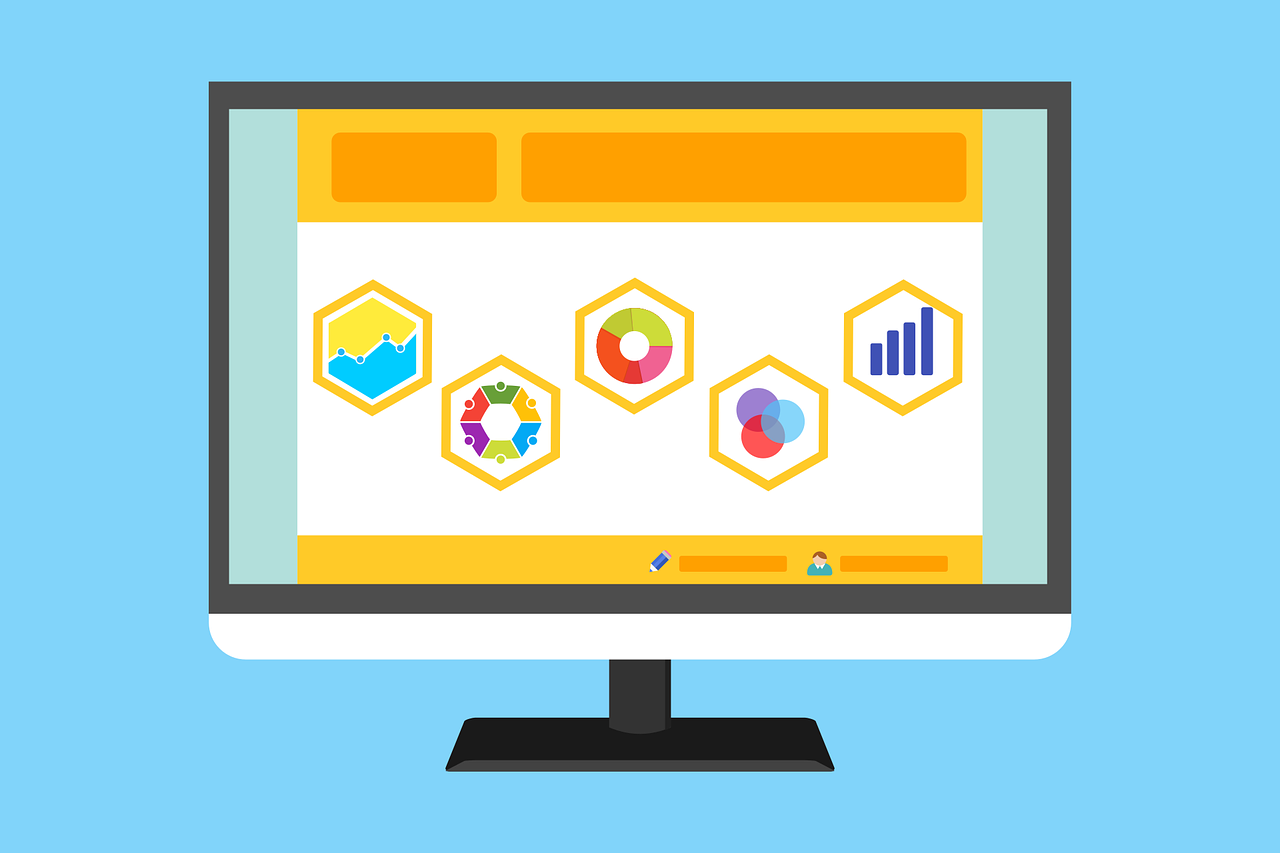
Do you ever open a report, scroll through for a few seconds, and think, “Where do I even start?” If you run a small or midsize business, you’ve likely been there. The sales numbers are buried under marketing analytics, operational stats, and a dozen other data points you didn’t even ask for. It’s all “important” information, but somewhere between downloading the report and making a decision, your brain taps out. You’re not alone. One study found that the average person processes about 74 gigabytes of information every single day, roughly the equivalent of watching 16 movies back-to-back. No wonder it’s hard to focus on what really matters. The question is: How do you cut through the noise without ignoring the numbers entirely? The answer, for many SMBs, is surprisingly simple: Visualize it. The Challenge of Data Overload Data overload is having more information than you can process in a meaningful timeframe. In a small business environment, that can come from all directions, including point-of-sale systems, CRMs, website analytics, social media, accounting software, and industry reports. The result? You might find yourself: Delaying decisions because it takes too long to separate the signal from the noise. Missing patterns that could flag a risk or opportunity. Duplicating work as teams build their own reports from siloed systems. Budget and skills play into this, too. Without the resources for a full analytics department or high-end business intelligence software, many SMBs either rely on basic tools or avoid deeper analysis altogether. And even when the tools exist, someone still has to know how to use them. If you can’t see what’s happening in your business clearly, how can you make confident moves? Using Data Visualization to Cut Through the Noise Data visualization won’t automatically fix messy inputs or bad tracking habits. However, it does offer a way to see your information in a format your brain can process faster. Humans are wired to spot patterns, colours, and shapes far more quickly than they can read through rows of numbers. Think about the last time you saw a line chart showing sales climbing steadily month after month. In two seconds, you knew the trend. Try getting that instant recognition from a spreadsheet with 300 rows of transaction data. Why Visualization Works for SMBs When you’re running a small business, speed matters. You don’t have the luxury of week-long deep dives every time you need to make a decision. Visualization helps because: Patterns jump out: Seasonal swings, sudden drops, or outlier events become visible immediately. Decisions get faster: Managers can focus on the key indicators without wading through irrelevant figures. Everyone sees the same picture: Whether it’s your IT lead or your front-of-house staff, a clear chart speaks to all. Retention improves: People remember a visual more than they remember a paragraph of text. Visualization isn’t just for executives. A store manager tracking inventory turnover or a marketing assistant monitoring social engagement benefits just as much. Best Practices for Simple, Impactful Visuals If you’ve ever sat through a meeting where a chart looked like a Jackson Pollock painting, you know pretty doesn’t always mean useful. A good visual should feel effortless to read. Here’s how to make that happen without overcomplicating it: 1. Start With Your Audience in Mind A CEO scanning a quarterly update won’t need the same level of detail as a marketing intern checking campaign click rates. Think about who’s looking and what they actually care about. 2. Match the Chart to the Story Do you want to compare sales in three regions? A bar chart might do the trick. Tracking customer churn over 12 months? Go for a line chart . Pie charts are fine in small doses (and only if the slices aren’t microscopic). Heatmaps work wonders for time-of-day activity. They’re great for spotting lunch-hour spikes or late-night orders. 3. Keep the Clutter Out If it doesn’t help someone “get it” faster, strip it out. That means extra gridlines, overdone backgrounds, or five different shades of blue just because the palette was there. 4. Use Colour Like a Highlighter, Not Wallpaper One bold hue to flag the key number can do more than a rainbow ever will. Your goal isn’t to impress with design flair; it’s to make the important stuff pop. 5. Let People Explore When Possible An interactive dashboard with filters is like handing someone a magnifying glass. They can zoom in on the exact week, product, or location they care about instead of asking you to dig for it later. Affordable Tools and Tactics for SMBs Here’s a misconception worth busting: You don’t need an enterprise-level budget to create professional, useful visuals. Some of the most accessible options include: Google Data Studio: Free, web-based, and integrates with popular platforms. Zoho Analytics: Aimed at SMBs with built-in business intelligence dashboards. Tableau Public: Great for storytelling with data (just remember it’s public-facing). Excel Power Query and Power Pivot: Perfect for automating repetitive data prep in a familiar environment. Infogram: Quick, visual-forward infographics and simple reports. Pair these tools with a bit of automation. For example, set up scheduled data imports so you’re not manually pulling numbers each week. Use a basic data-cleaning process to remove duplicates or fix formatting before you visualize. Small steps can make a big difference in how much you trust and act on the data. Turn Your Data into Action Data overload isn’t disappearing. If anything, your business will collect more information next year than it does now. Still, that doesn’t have to mean more confusion. A thoughtful approach to visualization turns an intimidating flood of information into something you can scan, understand, and use. Imagine opening your weekly report and immediately spotting the three trends that matter most. That’s the value of doing this well. If you’ve been putting off tackling your data chaos because it feels too big, start small. Pick one metric, say, monthly recurring revenue or weekly customer footfall, and visualize it cleanly. Build from there. You’ll be surprised how quickly your team starts thinking in terms of patterns and action instead of just numbers. Are you tired of staring at spreadsheets and feeling like they’re staring back at you? Contact us. We’ll help you strip away the noise, focus on what counts, and make your numbers speak volumes.

Walk into almost any IT department right now, and you’ll hear the same conversation at least once a week: “Have you tried that new AI tool yet? I heard it’s a game-changer.” The truth is that the market is buzzing with promise and noise. A recent McKinsey survey shows that 78% of companies now use AI in some form, and that number is climbing. Plenty of software promises to slash workloads, automate everything, and make teams ‘future-proof.’ Some deliver on that promise. Others feel rushed to market just to ride the hype. For IT businesses, knowing the difference is essential to staying relevant. Why AI Feels Different This Time AI, of course, isn’t new. However, something has shifted over the last two years. Models have become better at understanding context, generating original content, and even juggling multiple formats at once. Under the hood, the big three technologies driving this shift are: Machine Learning (ML) : These are the systems that improve with every dataset they touch. It’s what makes recommendation engines get eerily accurate over time. Natural Language Processing (NLP) : The bit that lets a machine understand your request when you type, “Can you pull the latest metrics from that report?” and not just spit out a keyword search. Generative AI : The creative side of AI that builds something from scratch: a paragraph, a code snippet, an image, or even a full video. The “multimodal” wave, where one tool can manage text, images, audio, and video without switching modes, is what’s pulling this technology out of niche use cases and into daily operations. It’s also why even cautious IT managers are starting to experiment. The Tool Categories Worth Knowing If you try to track every AI launch, you’ll burn out. Instead, it helps to think in broad categories and pick a few to watch. 1. Chatbots & Virtual Assistants Not the clunky, one-question-at-a-time bots we remember from a few years ago. ChatGPT now handles images, audio, and real-time conversation, and it remembers your preferences over time. Google Gemini slots directly into Gmail, Sheets, and Docs. It is handy if you already live in Google Workspace. Grok AI leans toward problem-solving and data-heavy reasoning, pulling in live info when needed. 2. Content Creation For marketing, documentation, or client proposals, the tools below can shave hours off a job. Jasper AI: Aimed squarely at marketers, with built-in SEO and formatting help. Anyword: Used to tweak tone for specific audiences. Writer: Used to keep enterprise-level brand voice consistent. 3. Image & Design From mockups to campaign graphics, AI visuals are no longer a novelty. Midjourney is the favorite for striking, artistic visuals. Stable Diffusion gives you full creative control if you’ve got the technical chops. DALL·E 3 is simple to use inside ChatGPT for quick edits and iterations. Google Imagen 3 is precise and can handle prompts in multiple languages. Adobe Firefly keeps everything legally safe for commercial projects and feeds straight into Photoshop. 4. Video & Storytelling Not just for marketing teams anymore. Training, onboarding, and even client walkthroughs benefit here. Runway ML combines AI image generation with video editing. Descript and Filmora handle editing, transcription, and polishing without requiring a pro studio. 5. Search & Research Finding the right information can matter more than creating something new. Perplexity AI blends live search with AI summaries so you’re not guessing about accuracy. Arc Search speeds up web research with on-the-fly summaries. 6. Productivity & Collaboration These are the quiet workhorses. They include: Notion AI and Mem: Used to surface the right knowledge at the right time. Asana, Any.do, and BeeDone: Project tools used to schedule and keep track of tasks. Fireflies and Avoma: These meeting assistants can take notes so your team can actually talk. Reclaim and Clockwise: These calendar managers make meetings less of a Tetris game. Shortwave and Gemini: Email helpers for Gmail to keep inboxes sane. Where IT Businesses Can Actually Win The real advantage isn’t “using AI.” It’s using it to make something easier, faster, or better for either your team or your clients. That might be automating repetitive monitoring tasks, generating clearer client reports, or cutting turnaround time for proposal writing. It’s not without its challenges: I ntegration: The coolest new tool is useless if it can’t connect to your stack. Data accuracy: AI still makes mistakes; fact-checking is non-negotiable. Security: If a tool sends your client data outside your environment, you need to know exactly how it’s stored and processed. Adoption curve: Even great tools flop if nobody takes the time to learn them. Getting Started Without Wasting Time If you’re evaluating AI for your IT business, here’s a simple starting path: 1. Pick one problem that’s slowing you down. Maybe your project documentation is always late, or client Q&A eats up hours. 2. Test two or three tools aimed at solving that problem. Use the free or trial tiers; run them against real scenarios. 3. See how they play with your systems. Integration is often the make-or-break factor. 4. Roll out slowly. One team, one workflow, one clear measure of success. If it works, expand. It’s tempting to load up a dozen tools and hope they magically boost productivity. More often, that leads to confusion, redundant features, and frustrated staff. A Final Thought (and a Bit of Caution) AI isn’t going away, and ignoring it won’t make the competitive pressure disappear. The current line-up of tools can be incredibly powerful, but they’re not magic. Think of them like a new hire: They can do great work, but they need guidance, guardrails, and a clear role. Start with the jobs that nobody loves doing, the ones that are repetitive but still important. Let AI take the first draft, the first pass, or the heavy lifting. Keep the oversight with your team. That’s where it stops being hype and starts being useful. If you’re not sure where to begin, try one experiment this quarter. Small steps now will make bigger moves easier later. Contact us if you want help figuring out which AI tools actually make sense for your IT business and which ones you can safely skip.

Is your team constantly reinventing the wheel? It might be time to build a smarter way to share what you already know. Every small business runs on shared knowledge. How things work, what’s been tried, and what actually delivers. But when that knowledge isn’t documented, mistakes repeat, and progress slows. Inefficient knowledge sharing impacts businesses across the board, costing large businesses an average of 47 billion annually. Smart knowledge management strategies (KMS) can help solve this problem. The right IT solutions keep your team aligned, speed things up, and stop repeat work before it starts. 10 Knowledge Management Strategies for Small Businesses 1. Start with the Right Questions Before diving into solutions, stop and ask: What knowledge gets lost around here? You might notice that onboarding feels slow, questions keep coming up, steps get missed, or customers ask for help more than they should. Ask different departments what they need access to but can’t seem to find. These are your starting points and the gaps your knowledge hub should address first. 2. Choose the Right Tool and Not the Flashiest One Many tools act as a knowledge hub, including wikis, folders, and messaging apps. What really matters is keeping it simple, searchable, and easy to access. Instead of opting for something completely new, build on tools your team already knows. Work with IT solutions that create a system that grows with you, without adding unnecessary complexity. 3. Keep It Focused and Logical Once you have a space to store knowledge, it’s time to organise it. People should be able to find what they’re looking for within a few clicks or keywords. Common categories include: How we work: company policies, remote work protocols, expenses, etc. Processes: sales scripts, order workflows, client onboarding steps Quick help: login steps, device troubleshooting, how to use tools Team resources : training guides, meeting templates, contact info Use broad categories and tag items with keywords. As your library grows, structure becomes increasingly important, so get it right early. 4. Make Content That’s Actually Useful People want quick, clear answers that solve the problem, so keep it simple and add visuals or steps whenever they help. 5. Split Internal and External Knowledge Some knowledge should stay internal, like hiring processes, while other content can live on your website as a customer resource. An external KMS could include: Product how-tos Feature overviews FAQ pages Support guides Setup tutorials When done right, this lowers the volume of support tickets and empowers customers to find answers on their own. Meanwhile, your internal KMS acts as your team’s go-to playbook. Keeping these systems separate but equally well maintained is a smart move for growth. 6. Assign Responsibility and Ownership A common reason knowledge hubs fail is that no one’s in charge of keeping them up to date. Appoint a “knowledge champion” or a small team to oversee the system. Their role isn’t to write all the content, but to: Encourage team contributions Review new articles for clarity Update outdated information Archive or remove what’s no longer relevant You can also set reminders (quarterly works well) to audit content and ensure everything is still accurate. If your business works with an IT partner, they can help set up these review cycles automatically. 7. Make It Easy to Contribute When someone figures out a better way to do something, it should be easy for them to share it with the team. That’s how your knowledge hub grows into a truly valuable resource. Ways to make this happen: Use templates for adding new content Let people suggest articles or updates Create a “request a guide” form Recognise contributors in meetings or company chats Even if someone isn’t comfortable writing, they can walk through a process on a call while someone else turns it into a clear entry for the hub. 8. Tie It into Everyday Work Your knowledge hub is something you should use daily and not keep stored in some folder. Bringing it up in team meetings, onboarding sessions, and even linking it to tasks helps make it more useful and part of everyday workflows. The more people use it, the more it benefits everyone. 9. Track What’s Working A strong KMS will evolve based on what’s actually helping people. Measure these things: What articles are viewed most? What’s being searched for frequently? Are there repetitive support questions that should have guides? Some IT solutions come with built-in analytics to track article performance and feedback. If not, just ask! Your team will tell you what’s missing or unclear, and those insights can shape your next update. 10. Celebrate the Wins Each time someone finds an answer in your hub instead of asking around, you save valuable time, and those savings add up quickly. Highlight the progress: “This article saved five support tickets this week.” “New hires completed onboarding 3 days faster.” “Josh wrote our most-used guide in Sales.” Small wins build momentum. Make a habit of celebrating them, and your team will stay engaged and invested in your internal knowledge. Build a Knowledge Hub Your Team Will Actually Use A knowledge hub doesn’t just save time, but it also helps your team work smarter. It gives your people quick answers, improves collaboration, and makes onboarding easier for every new hire. Even your customers benefit, with faster support and clear guidance. The best part? It doesn’t need to be huge to make a difference. Start small, with just a handful of helpful articles, and let it grow as your business does. Need a hand? We are here to help. We’ll walk you through the setup, recommend the right tools, and make sure everything runs smoothly, so your team always has the answers they need, right when they need them. Turn your everyday know-how into something powerful. Let us help you build a smarter, stronger, and more connected business. Get in touch today and start building a knowledge hub that benefits your whole team.

Nobody builds a house on a weak foundation, so why operate your business based on unreliable data? According to research, bad data costs US firms over $3 trillion every year, and roughly 40% of company goals fail as a result of inaccurate information. Data is everywhere, and if you are not utilising it to your advantage, you are missing out. It is found in emails, customer profiles, inventory systems, or basically throughout your entire workflow. But relying on outdated or inaccurate information can lead to confusion, slow down your team, and ultimately cost you a lot of money. Here’s the good news: you don’t need an entire IT department to manage your data effectively. With the right IT partner and a few simple steps, you can keep everything clean and running smoothly. Why Good Data Is Key It is challenging to run a small business, and bad data makes things worse. With accurate data, you can make smarter decisions, satisfy customers, and run your operations more efficiently, as a result, boosting sales and benefiting your company without wasting resources. You might be wondering, isn’t that the same as data integrity? Actually, no. Data integrity focuses on protecting data from leaks or corruption, it’s more about security and ensuring records stay safe and intact. Data quality means your information is accurate and useful. It helps you make smart decisions, while data integrity protects the data you rely on. What Makes Data “High Quality”? It is simple. If your data ticks these boxes, you’re already on the right path: 1. It’s Accurate Your data reflects what is going on in the real world. This means it should be free of errors such as spelling mistakes, inaccurate invoices, or old contact information. 2. It’s Complete All the pieces are there. No half-filled forms or missing phone numbers. Incomplete data often leads to guesswork, which slows everyone down. 3. It’s Current Outdated data can be worse than no data at all. Relying on last year’s sales trends to guide this month’s decisions can quickly lead to problems. 4. It’s Consistent If a customer’s name is spelled three different ways across your systems, it creates confusion. Clean data looks the same, wherever it lives. 5. It’s Unique Duplicates skew results. You don’t want “Bob Smith” entered five times with five different emails. One record per person. Simple. 6. It’s Useful Your data should be just detailed enough to help you, no more, no less. Too much unnecessary information makes it harder to spot what really matters. What Happens If You Ignore Data Quality? Let’s say you’re preparing for a big email campaign. If your list is filled with old addresses, spelling mistakes, or duplicate contacts, your open rates tank, and your reputation with email providers suffers. Or imagine your team keeps delivering orders to the wrong location because the customer's info hasn’t been updated. That’s time, money, and trust gone. Here’s the thing: fixing these issues after they happen requires far more effort than preventing them from occurring in the first place. 7 Simple Ways to Keep Your Business Data Clean 1. Decide What Info Actually Matters Identify the key data that keeps your business running smoothly, like customer contacts, order details, or payment terms. Then, create simple guidelines your team can easily follow. When everyone uses the same format, it keeps things organised without making it complicated. 2. Show Your Team the Right Way to Do It Most data errors occur when people aren’t sure what’s expected of them. Rather than overwhelming your team with lengthy manuals, provide a simple, clear guide. How should names be formatted? What’s the correct way to enter addresses? A brief, straightforward session without jargon can make a big difference in maintaining consistency. 3. Tidy Things Up Often Don’t wait too long to clean up your data. A quick monthly review helps you spot duplicates, fix mistakes, and update old info before it creates bigger issues. 4. Use Smart Tools to Prevent Errors Some mistakes can be caught the moment they happen. You just need the right tools: Use form validations so emails, dates, and numbers follow the right format. Make certain fields required, like phone numbers or email addresses. If your CRM allows it, set up automatic checks for common errors. 5. Give Your Team a Way to Flag Issues Your staff are often the first to notice when something’s off. If names are getting mixed up or records are incomplete, they should feel comfortable pointing it out. Create a simple way for them to flag these problems and help fix them before they grow. 6. Keep Your Documentation Updated Things change fast with new systems, tools, and team members. That’s why it helps to keep a simple note on where your data comes from, who handles it, and how it should be used. 7. Watch a Few Key Metrics You don’t need to track everything. Just keep an eye on a few key things: Are there a lot of duplicates showing up? Are important fields being left blank? How accurate is your customer info? Quick checks once a month will help you stay ahead of any issues. Don’t Let Data Be the Thing Holding You Back You don’t need a complete system overhaul, just a few smart adjustments. Begin by cleaning up your existing data, setting some simple rules, and reaching out for help when it matters most. That’s where we come in. We help small teams like yours get your data organised without the hassle. Better data means smoother workdays, clearer decisions, and happier customers. Ready to stop wasting time on messy info? Reach out today and let’s get your data back on track.

In the past, teams relied on sticky notes and endless email threads to manage tasks. But with today’s hybrid work environments and fast-moving deadlines, that approach just doesn’t cut it anymore. Effective project management is now essential to stay on track and ahead. According to McKinsey, the average worker spends 28% of their week managing email and nearly 20% just hunting for information or colleagues to help . This article introduces Microsoft Planner, a versatile tool that's just as effective for simple task management as it is for complex enterprise projects. It’s easy to get started with, yet powerful enough to keep multiple projects organised and on track. With a bit of guidance from an IT partner experienced in supporting small teams, Planner can transform the way you organise, collaborate, and deliver results. Teams Wasting Time on Endless Emails and Missed Tasks When tasks are not properly organised, it’s hard to monitor your team's progress: Team members cannot keep up with deadlines Essential details are missed through conversations. Projects stall over small miscommunications Managers struggle to get a complete overview. These things get in the way of productivity and make it harder for your team to stay motivated and move forward. A Simple Way to Manage Tasks Microsoft Planner brings everything together in one place, making it simple and intuitive for small teams to jump in and start using right away. Here’s how Planner helps you stay productive: 1. Organised Task Boards Think of Planner like a shared to-do board where your whole team can carry out the following: Create tasks quickly Assign responsibilities Add due dates, checklists, files, and notes Move tasks through stages like To Do > In Progress > Done This organised view allows everyone to stay on track without the need for long email threads or disappearing messages. 2. Flexible Views for Better Oversight Planner offers multiple ways to help you track your work, including: Board View: Tasks are displayed as cards grouped in columns (buckets). You can drag and drop tasks to update their status or move them between buckets. Great for visual task management. Grid View: A list-style layout showing tasks with details like due dates, assignees, and progress. Useful for quick scanning and editing. Schedule View: Displays tasks on a calendar by week or month. You can drag tasks onto the calendar or view unscheduled tasks separately. People View: Displays workload distribution across team members. Timeline View: A Gantt-style chart that shows how tasks connect, and which ones are key to keeping the project on track. Assignments View: Gives you detailed control over how much effort tasks take and when they’re scheduled. These views help teams at every stage, from daily task completion to big-picture planning. 3. Task Details That Keep Teams on Track Every task in Planner comes with all the details you need. Just click on a task to: Set start and end dates Assign priorities and include checklists Attach files and assign responsibility Set dependencies to ensure tasks are completed in the correct order Link to relevant Teams channels for context and collaboration This makes sure nothing important falls through the cracks and keeps conversations right where they belong. 4. Templates Save You Time Why start from scratch when you don’t have to? Planner offers ready-made templates, some are available in the free version, while more are available in paid plans. Just pick a template, customise it, and you’re ready to go. It’s a quick way to launch projects without reinventing the wheel. 5. Smooth Integration with Microsoft 365 Planner isn’t a standalone app; it’s designed to work seamlessly with the tools you already use. Here’s what it integrates with: Teams: Create and assign tasks right from chat or channels. Outlook: Turn flagged emails into actionable tasks. SharePoint and Loop: Embed Planner tabs in project sites for seamless updates. Power Platform: Automate repetitive workflows with Power Automate. Excel and Power BI: Export data to analyse tasks, timelines, and workloads. Viva Goals: Align tasks with company-wide objectives. With everything linked together, you gain clarity, reduce friction, and create real momentum. 6. Built-In AI to Supercharge Efficiency In July of 2024, Microsoft added Copilot to Planner, which helps you with the following: Summarise tasks and plans. Create tasks or subtasks using natural language. Get progress updates and reminders automatically. Microsoft’s new Project Management Agent goes further, analysing goals, breaking work into tasks, and even suggesting who should handle them. These helpers free your team to focus on creative work, not mundane task management. How to Get Started with Planner Step 1: Open Planner in Teams or the web app. Step 2: Choose “New Plan” and pick a template. Step 3: Build your board. Add buckets and tasks and assign people. Step 4: Customise each task with dates, checklists, attachments, and links. Step 5: Explore views to track daily work and overall progress. Step 6: Automate reminders or notifications. Step 7: Invite your team and walk them through the basics. It’s an easy, step-by-step setup that helps your team start collaborating quickly and smoothly. What You’ll Gain With Microsoft Planner small businesses gain many benefits including reducing email overload and meeting grind, keeping everyone accountable and aligned, and being able to visualize project progress easily. You’ll also be able to launch new initiatives faster, use AI to save time and reduce manual effort, and connect tasks with the tools your team already uses. This keeps your projects moving and gives you more time to focus on your customers. What Happens If You Don’t Act? When tasks are scattered and tools don’t connect, problems are bound to happen. You’ll be more apt to miss deadlines, employees will be confused about who’s responsible for what, and team members will feel overloaded and overworked. Wasted time in meetings and poor visibility on project status will slow your business down and waste money. Make Planning a Habit, Not a Hassle Planner is more than just a tool, it keeps your team organised, on track, and connected, without the hassle of scattered tasks or missed updates. We’re here to help you every step of the way. From setup to confident use, we’ll tailor Microsoft Planner to fit your team’s unique needs. Let’s simplify project management together, schedule your consultation today.
